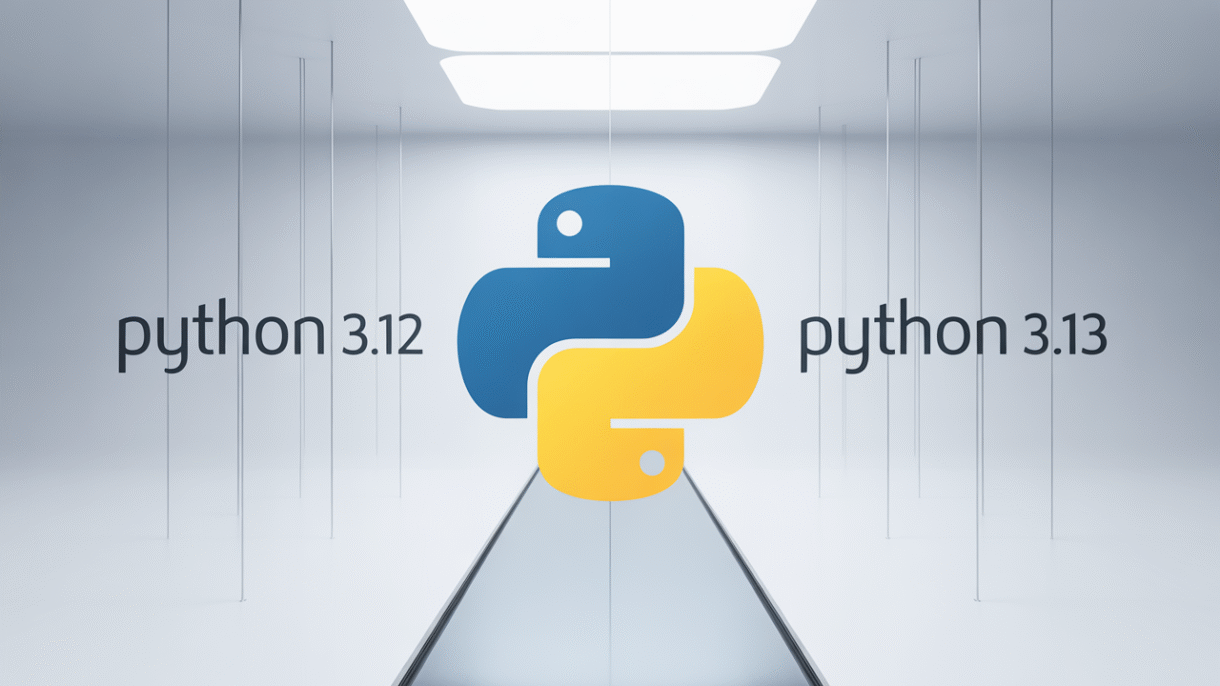Managing multiple Python versions can feel like a chaotic task, especially for developers and data scientists juggling various projects. Python versions often conflict, leading to frustrating troubleshooting sessions. Enter pyenv, a lightweight command-line tool designed to help you install, switch, and manage multiple Python versions effortlessly.
What is pyenv?
Pyenv is a versatile tool that allows users to manage multiple versions of Python on their systems. Whether you’re a student learning the ropes, a seasoned developer, or a data scientist working on complex algorithms, pyenv simplifies your workflow by allowing you to easily switch between different Python environments.
Why You Need pyenv
Different projects may require different Python versions. Perhaps one project needs Python 3.8 while another requires Python 3.11. System Python updates can inadvertently break your scripts, and the python3 command doesn’t always correspond to the version your code actually needs. Pyenv rescues you from the hassle of meddling with the PATH or the complexities of the system Python.
Key Terminology
Understanding some key terms will assist you in navigating pyenv effectively:
- pyenv: The main tool for managing Python versions.
- global: Sets the default Python version for the entire system.
- local: Specifies a Python version for a specific folder or project using a file named
.python-version. - shell: Temporarily overrides the Python version for the current terminal session.
- pyenv-virtualenv: A plugin that helps manage virtual environments for each Python version.
pyenv vs. venv vs. pipenv
It’s important to recognize the distinctions between these tools:
| Tool | Purpose |
|---|---|
| pyenv | Manage Python versions |
| venv | Create isolated Python environments |
| pipenv | Combines venv and dependency management |
Using pyenv in tandem with other tools allows you to utilize specific Python versions while maintaining clean project environments.
Installation
macOS/Linux
To install pyenv on macOS or Linux, simply follow these steps:
Open your terminal.
Use the following command:
curl https://pyenv.run | bashAdd the following lines to your
~/.bashrc,~/.zshrc, or~/.profile:export PATH="$HOME/.pyenv/bin:$PATH" eval "$(pyenv init --path)" eval "$(pyenv virtualenv-init -)"Finally, run:
source ~/.bashrc
Windows
For Windows users, the recommended method is to use pyenv-win. Here are two options for installation:
Option 1: PowerShell
Open PowerShell and run:
Invoke-WebRequest -UseBasicParsing https://pyenv.run | Invoke-Expression
Option 2: Scoop (recommended)
In PowerShell, you can also run:
scoop install pyenv
Common pyenv Commands
Once installed, here are some practical pyenv commands to get started:
pyenv install 3.11.6 # Install a specific Python version
pyenv global 3.11.6 # Set the system-wide default Python version
pyenv local 3.8.10 # Use a version inside a project folder
pyenv shell 3.7.5 # Temporarily use a version in the current shell
pyenv versions # Show installed versions
pyenv uninstall 3.8.10 # Remove a specific version
Real-Life Example
Let’s say you’re juggling two projects:
- Project A requires Django 2.2 and needs Python 3.6.
- Project B uses FastAPI and needs Python 3.11.
With pyenv, you can navigate to each project folder, and Python will automatically switch to the appropriate version as you cd into the folder. This saves you from the hassle of manual adjustments every time you change projects!
pyenv + pyenv-virtualenv
When working with virtual environments, you can create one using a specific Python version like so:
pyenv virtualenv 3.11.6 myenv
pyenv activate myenv
pyenv deactivate
This keeps your projects isolated and avoids dependency conflicts, a common pain point in development.
Best Practices
To fully leverage pyenv, follow these best practices:
- Use
pyenv localwithin each project to specify the Python version for that directory. - Avoid relying on the system Python to minimize issues with version conflicts.
- Optionally add
.python-versionto your Git repository for consistent version control. - Consider pairing with
pyenv-virtualenvor other tools likepoetryto streamline your project environments.
Final Thoughts
Pyenv is essential for any serious Python user, solving real-world version conflicts with ease. It works seamlessly across macOS, Linux, and Windows, enabling you to avoid code-breaking issues related to version mismatches. With pyenv in your toolkit, you’ll find it much easier to manage your Python projects effectively.
Bonus – Troubleshooting Tips
If you encounter any issues, here are a few troubleshooting tips:
- If you see “command not found: pyenv,” ensure that your shell configuration is properly sourced.
- If the Python version doesn’t seem to change, restart your terminal or verify the
.python-versionfile. - Consider using the
pyenv doctorplugin to diagnose and address common issues.
Now that you’re equipped with this comprehensive guide, managing Python versions will no longer be daunting! Happy coding!